


The 'My Eyes!' meme, also known as 'SpongeBob MY EYES!', features an image from a scene in the 2004 SpongeBob SquarePants movie. In the scene, one fish reacts dramatically after King Neptune unveils his bald spot, causing a bright light to reflect off his head. The light is so intense that it figuratively 'burns' the eyes of nearby fish, one of whom exclaims, "Bald! My eyes!" while his eyes appear smoking and burning. This image has been widely used in memes, GIFs, videos, and image macros as a reaction to shocking or absurd visuals, and sometimes more literally in scenarios like solar eclipse events.
The meme originates from the 'SpongeBob SquarePants' movie, which was released on November 14th, 2004. In a notable scene from the movie, King Neptune, who has been hiding his baldness under a brown paper bag, is persuaded by SpongeBob to remove the bag. Upon doing so, the shininess of his bald head emits a light so intense that it leads to nearby fish, including one screaming "Bald! My eyes!", experiencing visible discomfort and burning in their eyes. The earliest known upload of this scene was by a YouTube user @Bornflyhuhu on April 26th, 2009. Another significant upload featuring the isolated clip of the burning eye fish was posted by a YouTube user @IAmHufff on October 9th, 2013.
Origin: 2009
See how the internet is using this meme with real viral tweet examples from X.
Spotted by AI Memes' detection system scanning X in real-time to bring you developing and trending memes on the internet.
 “Wait Jeffrey Epstein was an actual disgusting pedophile? I thought it was a joke”
“Wait Jeffrey Epstein was an actual disgusting pedophile? I thought it was a joke”
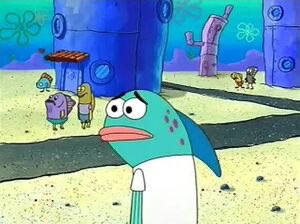 11:13 PM · Dec 19, 2025
11:13 PM · Dec 19, 2025
 when you're in a sales associate competition and your opponent responds to client texts in under 15 minutes
when you're in a sales associate competition and your opponent responds to client texts in under 15 minutes
 12:52 PM · Dec 1, 2025
12:52 PM · Dec 1, 2025
AI Memes is a free online meme maker that lets you create viral memes with custom text, images, and AI-powered editing tools.
You can browse our growing library of popular meme templates, quickly caption images, videos, or GIFs in Caption This, or design completely custom image memes from scratch in our free-form editor with extra AI tools like Magic Prompt, Magic Face Swap, Magic Erase, and Magic Face.
The platform includes three main tools:
Text is fully customizable with font selection, weight controls, colors, and styling like outlines and italics. Each text layer has its own opacity slider, and you can drag text around the canvas or drag layers in the sidebar to control which elements appear on top. Add as many text boxes as you need with the "Add Text" button.
Upload and layer additional images onto your meme with the "Upload Image" button. Each image can be repositioned, resized, and have its opacity adjusted. Paste images directly with CMD/CTRL + V for quick edits.
Enable custom headers above your media with adjustable colors and heights—perfect for adding context or reaction text. This works in both Caption This and when editing templates from the meme library.
Yes! Use Caption This to add text, headers, and captions to videos and animated GIFs. Simply upload your video or GIF file, add your customizations, and download the finished meme. The tool preserves the animation and exports your captioned video or animated GIF ready to share.
You can also upload your own videos and animated GIFs in Caption This to add captions and text overlays. The meme template library features hundreds of popular image templates that open in the same editor with all the same customization options.
All our tools work well on mobile! Whether you're on desktop, tablet, or phone, AI Memes is fully optimized for your device. Create memes on your phone during your commute or design on your computer—the interface adapts seamlessly to your screen size. Caption This, the meme template library, and the full editor all work perfectly on touchscreens with intuitive drag-and-drop controls and mobile-friendly buttons.
Yes! There are tons of use cases to use AI Memes for outside of memes. The tools work great for any image, GIF, or video editing needs. Create tutorial screenshots with text annotations, add subtitles to explainer videos, design eye-catching YouTube thumbnails, caption product demos, build Instagram story templates, or create branded video content for your business. If you need to put text or images on media quickly, AI Memes has you covered.
AI Memes supports PNG, JPG, and WEBP images, MP4 videos, and animated GIFs. Your download will match your upload format—bring us an image, get an image back; bring us a video, get a video back; bring us a GIF, get a GIF back.
No account required! You can start creating memes immediately without signing up. Simply visit any tool, upload or select a template, customize it, and download. However, creating a free account gives you access to features like saved projects and your meme creation history. Upgrading to AI Memes Pro removes the AI Memes watermark from your downloads and unlocks tons of powerful AI features in the full editor.